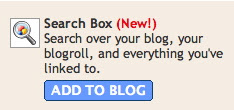It has been a while since I posted anything here. I was waiting for something worthy enough that is usable and feasible. I must say, my wait did not go in vain. I came across Zoho Creator, and have been trying it out for the past 6 months before making my first post about it here. I proudly admit the fact that I have integrated Zoho into my actual working environment, which has taken the load of report maintenance off my shoulders. These days, I spend only 2 hrs a week to consolidate my report. I use the free version, but sure have the plan to switch to business version soon enough.
Zoho Creator is one of the many products in the Zoho Family. ( I shall be talking about each of them in upcoming posts). ZC allows you to create forms that can be embedded in website and blogs ( see below). The data collected via this form is stored within your Zoho-View section
The advantage of Zoho lies in the fact that
- There is no huge download or installation.. Because this is a WEB APPLICATION
- The Registration is free
- You need not have any programming knowledge
- The interface is exceptionally intuitive
- Drag – and – drop allows you to design custom forms
- Logical flow of events will guide you to do the scripting.
- Embed the form in your blog and collect data
- Various choices on how you wish to process the data collected ( HTML, Excel, JASON, AJAX, Pdf , ) for novices and advanced users alike.
- The feeds can be integrated into feed readers, HTML displayed wthin iframe,.. possibilities are immense.
- Applications can be shared with any number of users ( say you have created the application and want you friend to moderate the content… go ahead and share it)
Here is the catch :-
- Only 5 Applications allowed for free users
- Unlimited Application for premium users + Custom Logo integration.
What you see below is a Form that acts as my GuestBook. Feel Free to share your thoughts with me.
Application Name : – Personal ( This has abt 8 forms, one is shared with you here)
Form Name : – GuestBook.
All you have to do is, Enter the details and submit. Take a look at the HTML display of data collected using Zoho Form.
I shall tell you more about creating custom forms using Zoho in the coming days.
You can develop a simple form like Guest Book , which has minimum scripting ( auto date ), or , developing a complex form that allows you to generate and send email-verification code right from zoho form, which involves more complex scripting.
Bloggers have long loved interaction with their readers. After all, isn’t that why we enable comments? Here is something to take this level of interaction a step further. How about developing a custom application to cater to your needs?. Well, if you feel lack of programming knowledge, and the mind boggling software installation ( not to mention the price) is pinning you down, not anymore. Try Zoho Creator, I am sure you will eventually end up using it. So, how about hsaring what you have in mind… ? ?
Your appreciation is my motivation